Microsoft Copilot Just Levelled Up: Create Office Docs & Link Gmail From Windows Chat
Smash Code
Oct 15, 2025

On October 9, 2025, Microsoft quietly rolled out a significant update to its Copilot on Windows app. You can now generate Word, Excel, PowerPoint, and PDF files directly from chat — no need to switch windows or manually open Office apps. Simultaneously, Copilot now supports linking to Gmail and Outlook accounts to surface and act on your email content. (Windows Blog)
This feature is currently being tested with Windows Insiders and will gradually expand to all Windows 11 users. (Windows Blog) According to Microsoft:
“With just a prompt, you can instantly turn ideas, notes, and data into shareable and editable documents with no extra steps or tools required.”
For responses longer than 600 characters, an export button is now available, enabling direct exports to Word, Excel, PowerPoint, or PDF. (Windows Blog)
On the email side, Copilot now allows users to connect their Gmail or Outlook accounts (opt-in) via the “Connectors” settings. Once linked, you can ask it to fetch or search content in your inbox — e.g. “Show me the invoice from XYZ company” or “What’s John’s email address?” (Windows Blog)
This enhancement is part of a broader strategy: Microsoft is pushing deeper AI integration across its Windows + Office + cloud ecosystem.
A redesigned OneDrive app (with gallery views, AI photo tools, and editing features) is also in the works. (The Verge)
In this post, we’ll break down:
- What this new chat-to-document & email linking feature offers
- Other major Copilot features and productivity use cases
- What’s next for Copilot & its evolving role
- FAQs and practical tips
What the New Document + Email Features Deliver
Chat → Document: Faster Creation, No Interruptions
The crown jewel of the update is being able to produce full Office / PDF files directly from your chat session:
- Ask Copilot: “Export this to Word”, “Make a PowerPoint from these bullet points”, “Convert this table to Excel”, or “Make a PDF of this text”. (Windows Blog)
- If your chat reply is over 600 characters, an export button appears automatically for easy format conversion. (Windows Blog)
- Your document is created in the appropriate format and becomes editable and shareable.
This streamlines workflows: instead of copying text into Word or PowerPoint, formatting, saving, etc., you can simply prompt Copilot — reducing friction for content creation, drafts, reports, summaries, and more.
Gmail & Outlook Linking: Contextual Email Access
The second major feature is Connector integration. Microsoft describes it like this:
Copilot on Windows now supports connecting to personal services like OneDrive, Outlook (including email, contacts, calendar), Google Drive, Gmail, Google Calendar, and Google Contacts. (Windows Blog)
Once you opt in and connect accounts:
- Copilot can search your email content (with natural language prompts). For example: “Find the invoice from Acme Corp”, “Show me that message John sent about Q3 budget”, etc. (Windows Blog)
- You can retrieve email addresses, calendar invites, contacts, etc. (Windows Blog)
- The integration is opt-in, managed under the Connectors section inside Copilot’s settings. (Windows Blog)
Because these features mirror what OpenAI added earlier to ChatGPT (e.g. Google Drive, Gmail connectors), Microsoft is catching up in a way tailored into Windows itself. (The Verge)
Collectively, these updates transform Copilot from a chat assistant into an embedded productivity tool that spans content creation, email and file access — all without toggling between apps.
Beyond the Update: Major Copilot Features & Productivity Use Cases
This Windows update is just one piece of the broader Microsoft Copilot story. Below is a survey of Copilot’s current capabilities and how users are leveraging them for productivity gains.
Copilot Across Microsoft 365: The Big Picture
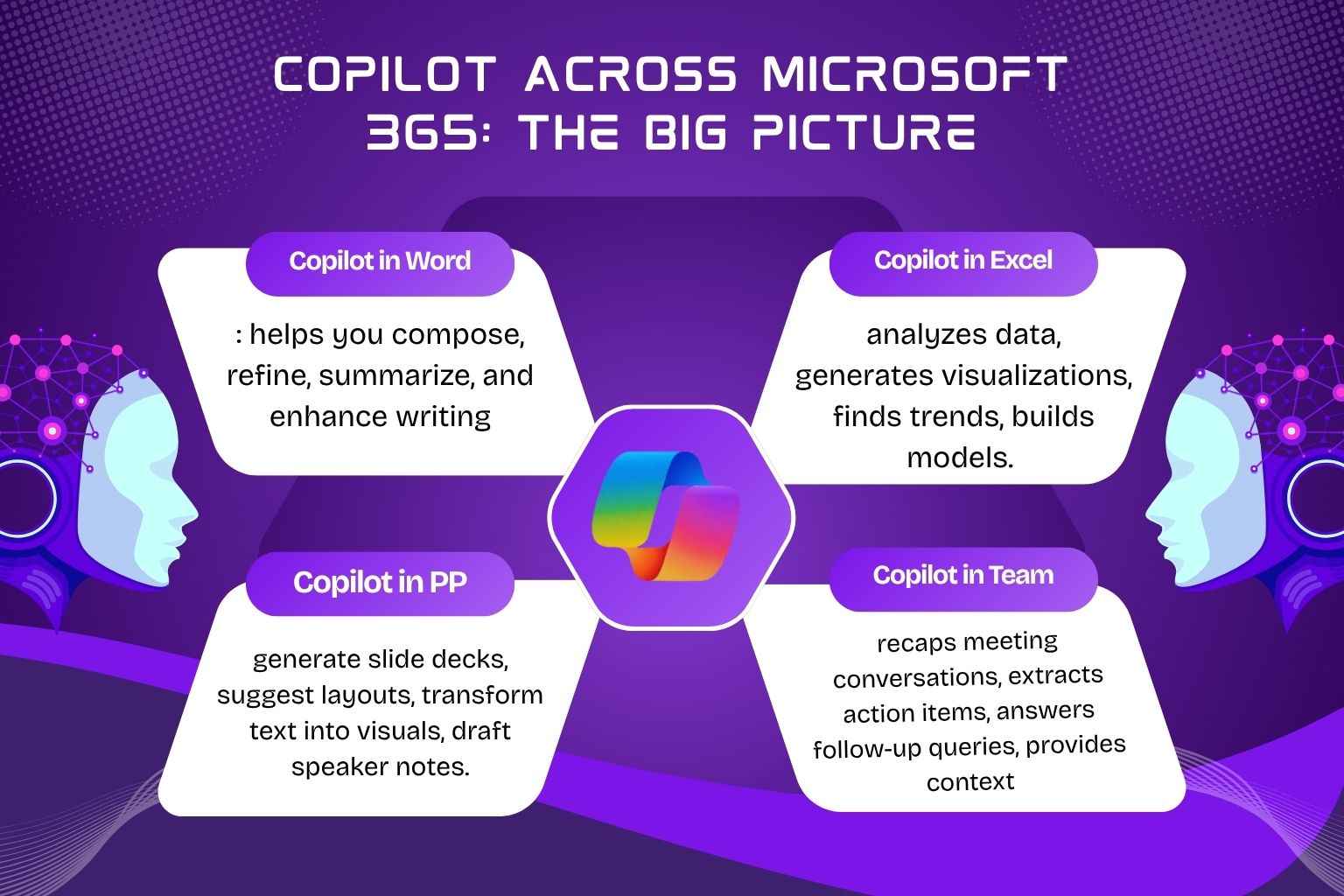
Copilot is not limited to Windows chat. It is deeply integrated into Microsoft 365 apps, including Word, Excel, PowerPoint, Outlook, Teams, OneDrive, Loop, etc. (Microsoft Learn)
Some key sub-components:
- Copilot in Word: helps you compose, refine, summarise, and enhance writing. (Microsoft Learn)
- Copilot in Excel: analyses data, generates visualisations, finds trends, and builds models. (Microsoft Learn)
- Copilot in PowerPoint: generate slide decks, suggest layouts, transform text into visuals, and draft speaker notes. (Microsoft Learn)
- Copilot in Outlook: helps you manage your inbox — drafting replies, summarising threads, surfacing prioritised messages, and scheduling meetings. (Microsoft Learn)
- Copilot in Teams: recaps meeting conversations, extracts action items, answers follow-up queries, and provides context. (Microsoft Learn)
- Copilot Search / Notebooks / Pages / Prompt Gallery: powerful cross-application search, workspace for ideation, interactive pages, curated prompt sets. (Microsoft Learn)
This interlocking architecture is what allows Copilot to operate as a unified “assistant” rather than a set of isolated features.
Productivity Use Cases: Real-World Scenarios
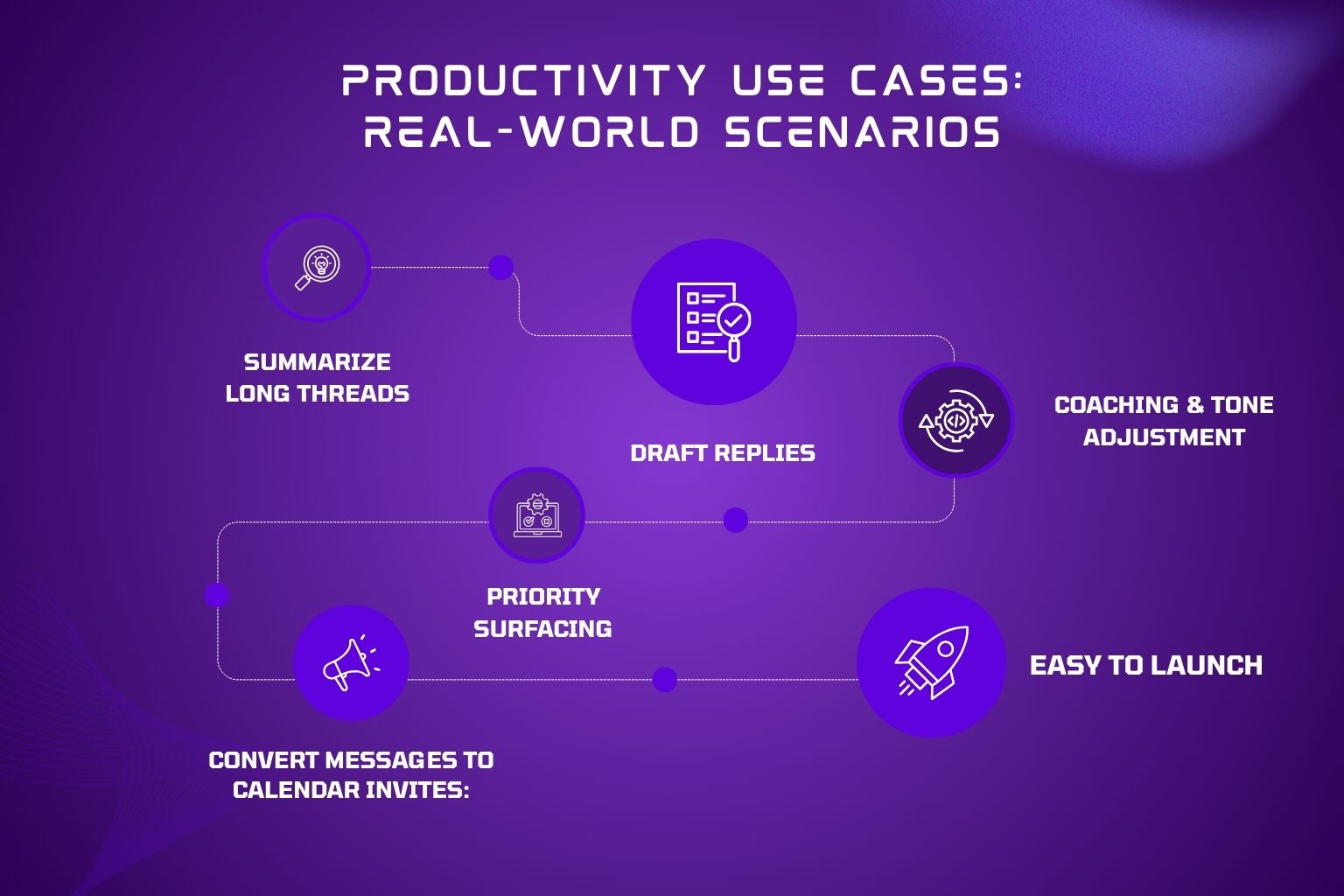
Here are some practical ways Copilot is being used (or can be used) to boost efficiency:
1. Streamlining Email & Communication
- Summarise long threads: Copilot can digest an entire conversation, pull out key points, highlight pending tasks, and propose responses. (TECHCOMMUNITY.MICROSOFT.COM)
- Draft replies: Feed a prompt like “Reply to this in a friendly tone, 100 words”, and Copilot produces a draft, which you can refine. (TECHCOMMUNITY.MICROSOFT.COM)
- Coaching & tone adjustment: Copilot suggests improvements to clarity, tone, and brevity. (TECHCOMMUNITY.MICROSOFT.COM)
- Priority surfacing: In a flooded inbox, Copilot can highlight “urgent” or “important” messages. (Microsoft)
- Convert messages to calendar invites: If someone proposes a meeting in an email, Copilot can help convert it into a proper meeting invite. (Microsoft Learn)
Users claim this can reduce time spent in email by up to ~30%, and improve responsiveness. (intranet.ai)
2. Accelerating Document & Content Creation
- Drafting reports, blogs, docs: You can prompt Copilot to create a draft report or white paper based on bullet points or data.
- Formatting & styling: Copilot can help polish layout, generate a table of contents, and convert to different formats.
- Summaries & transformations: Long documents can be compressed into executive summaries or used to generate presentation-ready slides.
- Because Copilot is integrated into Word, you don’t lose theme consistency, formatting, etc. (The Official Microsoft Blog)
3. Data, Insights & Analytics via Excel
- Trend detection: Copilot can scan datasets to find patterns, outliers, and correlations.
- Visualisation & charts: Automatically suggest suitable graphs, pivot tables, and dashboards.
- Model building & forecasting: Use prompts to run what-if analyses or generate predictions.
- Error-checking / validation: Copilot can audit formulas, detect anomalies, and correct issues.
- For non-experts, it dramatically lowers the learning curve for advanced spreadsheet operations.
4. Meetings & Collaboration in Teams
- Live meeting support: Copilot can transcribe meetings, identify action items, and allow you to ask “What did John say about the budget?” after the fact.
- Summarisation & follow-up: After a meeting, Copilot can draft minutes, next steps, and assign tasks.
- Cross-context insight: Because Copilot “knows” your documents, emails, and calendar context, it can pull relevant files or references during meetings without prompting.
5. Unified Search & Productivity Assistant
- Copilot Search: Instead of hunting across apps, you can ask Copilot, “Show me last quarter’s marketing deck” or “What’s in the contract with Acme Corp?” — and it returns results from email, OneDrive, Teams, etc. (Microsoft Learn)
- Prompt gallery & templates: Prebuilt prompts (for brainstorming, ideation, project plans, etc.) help users get started faster. (Microsoft Learn)
- Declarative Agents: For enterprises, you can build custom “agents” — instruct Copilot with business logic, workflows, and domain knowledge. (Microsoft Learn)
In short, Copilot aims to be your AI copilot for knowledge work, reducing friction between thinking, composing, and acting.
Why This Update Matters & What It Signals
The recent chat-to-document + email linking update might look incremental, but it’s significant in several ways:
- Lowering context switching: One of the biggest productivity killers is switching apps. This update removes that barrier: chat → document → email all in one interface.
- Blurring the lines between chat and tools: It’s a shift toward conversational interfaces becoming true endpoints for productivity, not just “assistants.”
- Platform lock-in & synergy: By embedding these features at the OS level, Microsoft strengthens the tie between Windows, 365, and cloud services.
- Precedes deeper AI integrations: Microsoft is rolling out Agent Mode / Office Agent (called “vibe working”) to allow more autonomous document generation and multi-step workflows. (Microsoft)
- Cloud-first behaviour: Word will now auto-save new documents to OneDrive by default (for Insiders), with autosave enabled — reinforcing the cloud/AI paradigm. (Windows Central)
In other words, this is Microsoft making good on a roadmap toward agentic productivity, where AI begins to take on whole chunks of work. The chat update is a foundational step; Agent Mode is coming next.
Future Outlook: What’s Next for Copilot & AI in Windows
Agent Mode & Vibe Working

Microsoft’s recent “vibe working” expansion introduces Agent Mode and Office Agent:
- Agent Mode (Excel & Word): Allows Copilot to take prompt + data and iteratively build documents or spreadsheets — not just a one-shot output. It can evaluate, adjust, ask for clarifications, fix errors, and iterate. (Microsoft)
- Office Agent (in Copilot chat): This agent can directly build PowerPoint decks or Word docs from chat prompts, powered by models like OpenAI and (in some contexts) Anthropic. (The Verge)
- Microsoft claims that in spreadsheet benchmarks (SpreadsheetBench), Agent Mode shows ~57.2% accuracy across typical tasks — better than some baseline models. (The Verge)
As these mature, Copilot will go from “smart assistant” to “autonomous assistant” — able to own larger chunks of work.
Smarter Multimodal & Contextual Understanding
- Copilot will get better at interpreting images, embedded media, charts, and richer document structures.
- As it gains context across apps & services, it may better anticipate your needs (“Hey, you often generate this report weekly — here’s last year’s draft”)
- Deeper integration with OneDrive, Edge, and the Windows shell may allow Copilot to proactively propose tasks or documents.
Privacy, Governance, & Controls
As Copilot accesses more personal data (emails, files, contacts), governance, consent, and security become critical:
- Microsoft keeps this linking opt-in and under user control (via Connectors). (Windows Blog)
- Copilot inherits Microsoft’s compliance, security, and privacy policies in enterprise settings. (The Official Microsoft Blog)
- Enterprises can define limits: what data Copilot sees, which agents are allowed, audit logs, and fine-grained permissions.
Wider Rollouts & User Demand
- This update is currently in Windows Insider builds; general rollout will follow. (The Verge)
- Microsoft also plans to automatically install the Copilot app alongside existing Office apps in many Windows machines starting October 2025 (though opt-out options and regional restrictions apply). (TechRadar)
- As more users adopt, feedback and real-world usage will drive feature prioritization (e.g. better formatting, error handling, agent chaining).
Frequently Asked Questions (FAQ)
Q1: What Windows version or build do I need to get this new Chat → Document + Gmail/Outlook linking feature?
A1: The feature is first being rolled out to Windows Insiders in builds with Copilot version 1.25095.161.0 or higher. (Windows Blog) General Windows 11 users will receive it later once Microsoft deems it stable. (The Verge)
Q2: Do I have to link my Gmail / Outlook account? Will Copilot just access my email automatically?
A2: No — the integration is opt-in. You must explicitly enable linking via the Connectors section in Copilot settings. (Windows Blog) Until then, Copilot cannot access your email.
Q3: What email providers are supported?
A3: At present, Microsoft supports linking Gmail and Outlook / Microsoft accounts, plus associated services like Google Calendar, Google Contacts, OneDrive, and Google Drive. (Windows Blog)
Q4: Are there limits on what Copilot can export (Word, Excel, PowerPoint, PDF)?
A4: The feature supports export to those four major formats. For responses exceeding ~600 characters, an export button appears. (Windows Blog) There might still be edge-case limits on very large documents, but Microsoft hasn’t publicly specified rigid maximums yet.
Q5: Will this work offline?
A5: Probably not. Copilot is a cloud-native AI assistant: it requires connectivity to Microsoft’s AI services and to access linked data (emails, files).
Q6: Can I disable it or prevent Copilot from accessing my files/emails?
A6: Yes. The linking is opt-in, so you can choose not to connect accounts. Enterprise IT can also control availability, permissions, and agent access.
Q7: Is my data safe? What about privacy?
A7: Microsoft states that Copilot inherits existing Microsoft 365 security, compliance, and privacy protections. (The Official Microsoft Blog) In enterprise environments, permissions and governance policies apply. Users always control which accounts are linked.
Q8: How does this new feature compare to what ChatGPT currently offers (e.g. Google Drive / Gmail integration)?
A8: The idea is similar: integrate your accounts and allow file access or export from chat. But with Copilot on Windows, Microsoft is bringing this concept into the OS level, seamlessly embedded into Windows and Office. The contextual integration (with local files, system state, Office apps) may be deeper than what you get in a purely web-based chat interface.
Q9: What is Agent Mode / Office Agent and when will I get it?
A9: Agent Mode is Microsoft’s next step — it enables Copilot to perform multi-step tasks, evaluate outputs, ask clarifications, and iterate (especially in Word/Excel). Office Agent brings that capability into chat: you can request full documents or decks from chat. (Microsoft) As of late 2025, these features are beginning to roll out, though desktop versions may lag.
Q10: Who gets access to Copilot features in Microsoft 365 apps (Word, Outlook, etc.)?
A10: It depends on your subscription. Organisations typically need Microsoft 365 (E3, E5, Business Premium, etc.) plus a Copilot license. (Microsoft Support) For personal users, Copilot Chat features are available to those with Microsoft 365 Personal, Family, or Premium subscriptions. (Microsoft Support)
Final Thoughts
This update — allowing Windows Copilot to create Office documents right from chat and link to Gmail/Outlook — is more than a nifty convenience. It’s a signal of how Microsoft views the future of productivity: conversational + context-aware + agentic.
By reducing friction between thinking, writing, and acting, Copilot is increasingly becoming a bridge between your ideas and actual execution. With the upcoming Agent Mode / Office Agent capabilities, we’ll likely see Copilot taking on multi-step, semi-autonomous tasks — essentially acting as a true AI copilot for knowledge work.
If you’re a Windows 11 power user or Microsoft 365 subscriber, keeping an eye on these developments is wise. Over time, Copilot may become not just a “nice-to-have,” but a core tool in how you get things done.